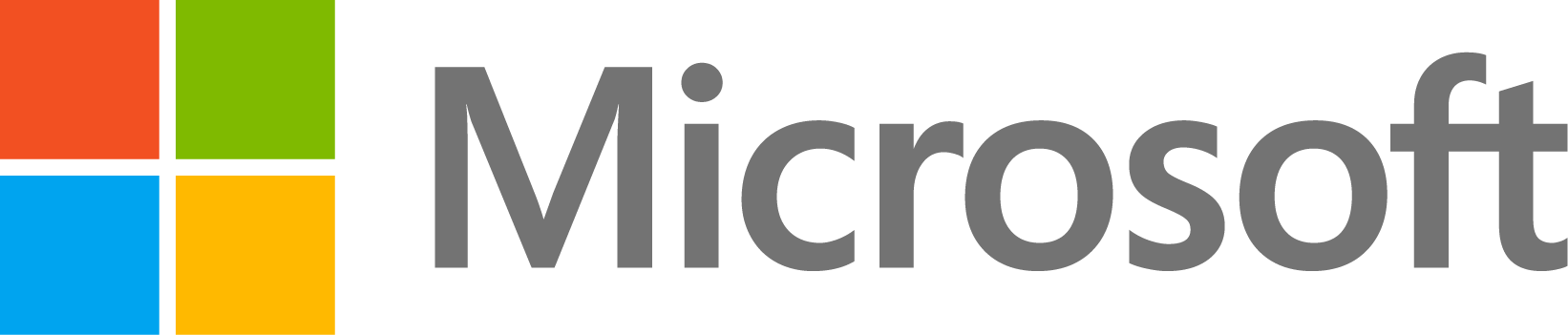Why do I get the message "xsetup: Permission denied" when running the installer on Linux/Unix?
12 Ansichten (letzte 30 Tage)
Ältere Kommentare anzeigen
MathWorks Support Team
am 25 Jul. 2011
Kommentiert: Walter Roberson
am 23 Nov. 2016
When attempting to install MATLAB onto Linux from DVD or downloaded installation files I see the message:
-------------------------------------------------------------------
An error status was returned by the program 'xsetup',
the X Window System version of 'install'. The following
messages were written to standard error:
/home/$USER/mathworks_downloads/R2009a/update/install/main.sh: line 86: /home/$USER/Download/MatlabR2009a/update/bin/$ARCH/xsetup: Permission denied
Attempt to fix the problem and try again. If X is not available
or 'xsetup' cannot be made to work then try the terminal
version of 'install' using the command:
install* -t or INSTALL* -t
-------------------------------------------------------------------
Sorry! Setup aborted . . .
Akzeptierte Antwort
MathWorks Support Team
am 25 Jul. 2011
This error may indicate that you do not have permissions to run the installer. If you are installing from downloaded files, run the following command to reset file permissions:
chmod -R 755 $MATLABDOWNLOADS
(where $MATLABDOWNLOADS is the directory containing all the downloaded product files)
If you are installing from the MATLAB DVD or CD, it could be that the DVD or CD hasn't been mounted with permission to execute scripts. This is typical in distributions that automatically mount DVD's and CD's. In that case, see the solution below to resolve this issue:
1) Find the name of your DVD/CD device and check for 'noexec' permissions
To start, you will need to know the name of your device. This can be done by running the command:
mount
You should see a list of all devices that are mounted, the paths where they are mounted, and the device names. You should see the MATLAB installation media listed (generally it will have "MATHWORKS_" in the mount path). If you see 'noexec' next to the MathWorks media, this indicates that it has been mounted as read only.
NOTE: If you receive a message that the device is busy, change directories in your terminal so that you are not on the media path (ex: cd ~)
3) Re-mount the device with the executable bit set:
Next, you can remount the device with the execute bit set.
mount -o remount,exec $DEVICE
Where $DEVICE is the name of the device that you found in step 1. For example:
mount -o remount,exec /dev/dvdrom
Once complete, you should be able to launch the installer.
2 Kommentare
Walter Roberson
am 16 Aug. 2015
Discard everything from the "(" onward in the "mount" output, keeping only the /dev/disk2 part, and do not prefix it with a "$". So
mount -o remount,exec /dev/disk2
for that particular "mount" output.
Weitere Antworten (0)
Siehe auch
Kategorien
Mehr zu Introduction to Installation and Licensing finden Sie in Help Center und File Exchange
Produkte
Community Treasure Hunt
Find the treasures in MATLAB Central and discover how the community can help you!
Start Hunting!