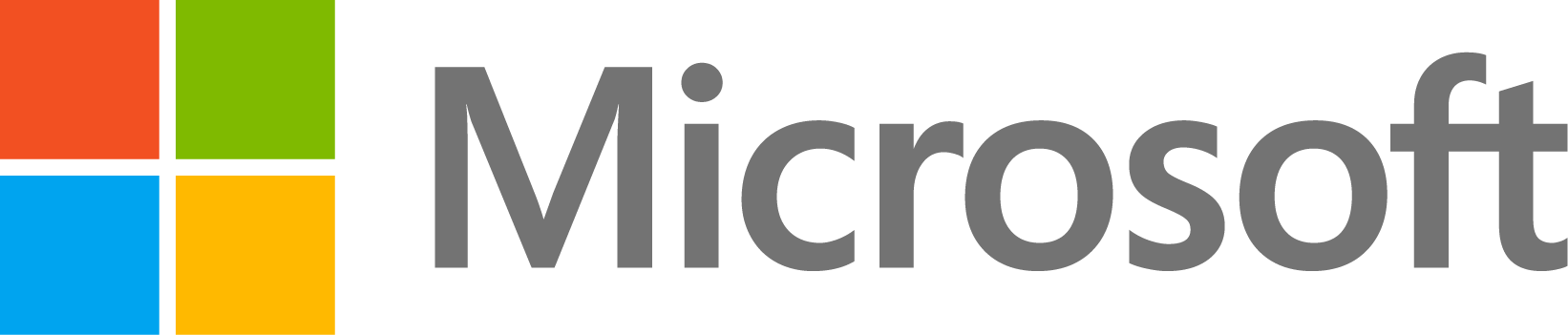"Error 1935" indicates that there is a problem with the Microsoft Visual C++ Redistributable package, which is required by older versions of MATLAB (R2016b and earlier).
The error typically means that the package failed to install properly.
To resolve this issue, please follow the steps below.
(1) Install the Microsoft Visual C++ Redistributable package from an alternate location.
- Run the MATLAB installer and wait for it to finish unzipping
- Open the temporary folder that was created
- For R2016a and earlier run the Visual C++ installers from each of the following locations:
- _temp_matlab_R20XXx_win64\bin\win64\vcredist_x64.exe
- _temp_matlab_R20XXx_win64\bin\win64\vc90\vcredist_x64.exe
- For R2016b run the Visual C++ installers from the following locations:
- _temp_matlab_R20XXx_win64\bin\win64\vc90\vcredist_x64.exe
- For R2017a and later releases we no longer ship MATLAB with the Visual C++ installers as they are no longer required.
If you cannot install the Microsoft Visual C++ Redistributable package, proceed to the next step.
(2) Install any pending Windows Updates and restart your computer to apply the updates.
- Windows 10:
- Open the Start Menu
- Click on "Settings"
- Click on "Update & Security"
- Windows 7 / 8 / 8.1:
- Open the Control Panel
- Click on "Windows Update"
- Click on "Check for updates"
- If updates are available, click on "Install Updates"
- After the updates are installed, restart your computer
- Run the Visual C++ installer from the locations listed in step 1
If you cannot install the Microsoft Visual C++ Redistributable package, proceed to the next step.
(3) Uninstall all versions of Microsoft Visual C++ and then try installing the version required by MATLAB.
- Open the Windows Control Panel
- Click on "Programs and Features"
- Click on "Microsoft Visual C++ #### Redistributable" (where #### = 2005 or 2008 or 2010)
- Click on "Uninstall"
- Go through the uninstall process
- Repeat these steps for every instance of "Microsoft Visual C++ #### Redistributable"
- Restart your computer
- Run the Visual C++ installer from the locations listed in step 1
If you cannot install the Microsoft Visual C++ Redistributable package, proceed to the next step.
(4) Download and install the Microsoft Visual C++ 2008 Redistributable Package (x64), which is available directly from Microsoft's website:
If you cannot install the Microsoft Visual C++ 2008 Redistributable package, proceed to the next step.
(5) Download and install the Microsoft Visual C++ 2005 Redistributable Package (x64), which is available directly from Microsoft's website:
If you cannot install the Microsoft Visual C++ 2005 Redistributable package, proceed to the next step.
(6) If you still get Error 1935, you can try restoring the operating system to a previously working state using Windows System Restore.
For instructions, please see Microsoft's website:
(7) If you tried all of the steps above, but you still cannot install the Visual C++ Redistributable package, then there is a critical problem with your operating system.
Please contact Microsoft Support for assistance: